1) Open file authui.dll.mui with Resource Hacker located in "C:\Windows\system32\en-US" (you may need to replace C:\ with your Windows 7 HDD partition letter and en-US with your language folder)
2) Expand String Table, then 738, then 1033
3) This is how the fonts work:
4) The numbers below represent the sentences on Resource Hacker:
5) To edit one font, use the guide in step 3 for example:Code:11800=Used in Message, Short Message, Label, Locked Sub Message, Small Text, LargeText 11801=Used in Link, Label, Security Information, Command Links 11802=Used in Label, Security Information, Command Links 11803=Used in Message Caption, Connect Message 11804=Used in Status Text, Locked Message, Large Text
6) When done, Compile ScriptNote: You can change any of the info like the size, the type, the style and the font!Quote:11800, "9;normal;shadow;Segoe UI"
to
11800, "A Size;A type;A Style;A Font" Note: Do Not Use This Type - Its an Example!
7) Save authui.dll.mui
8) Close Resource Hacker
Enjoy!
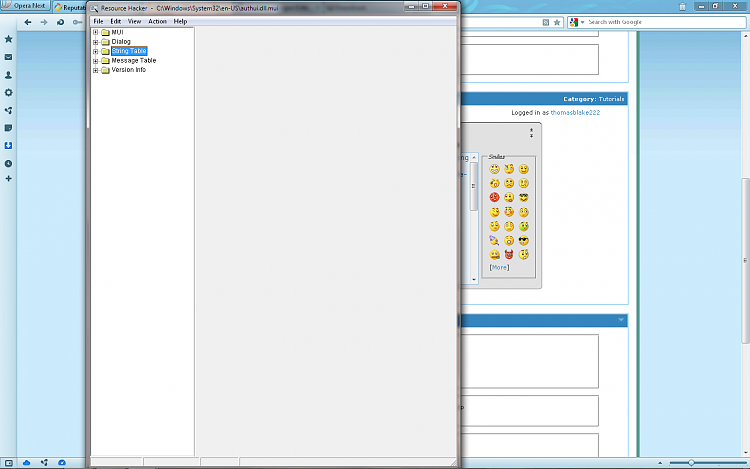
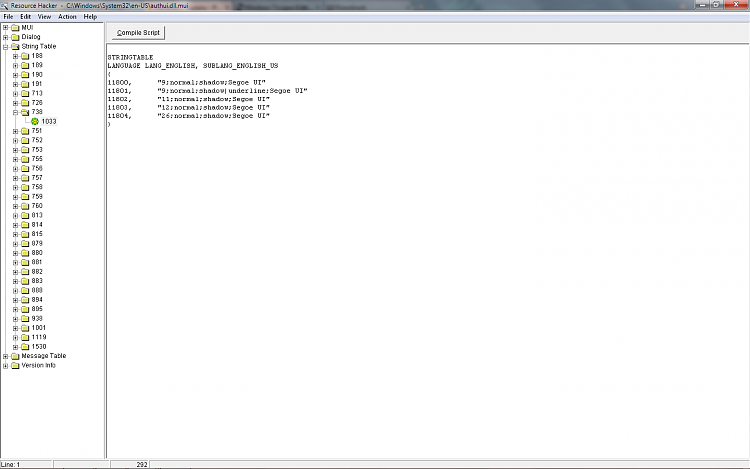

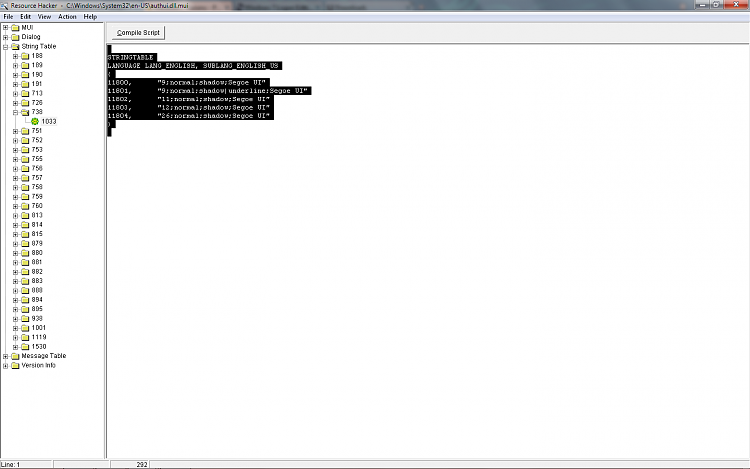
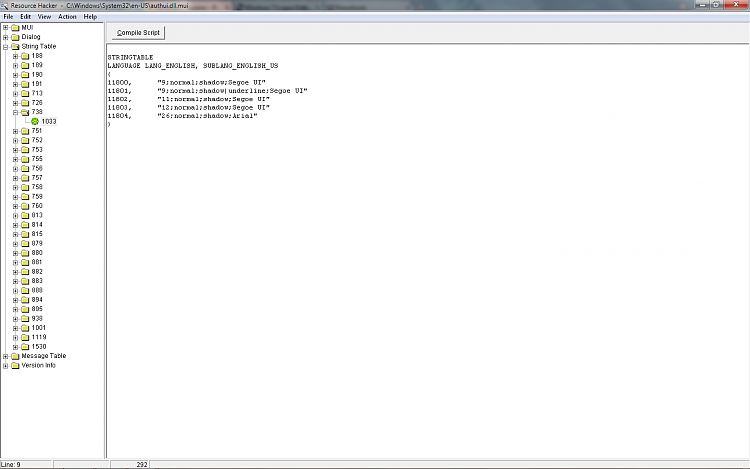
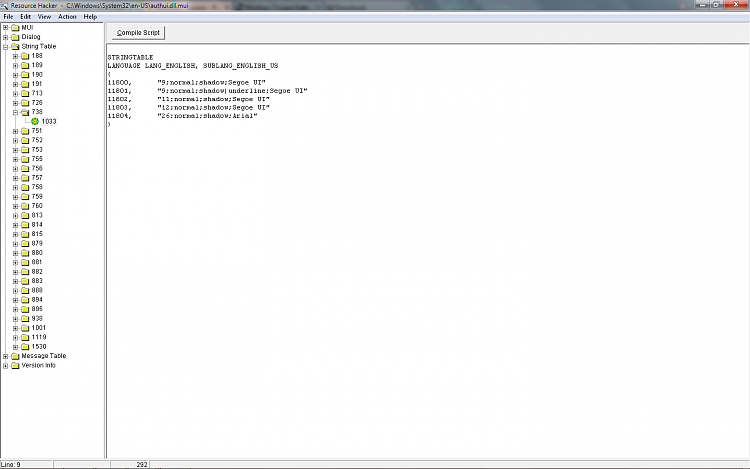
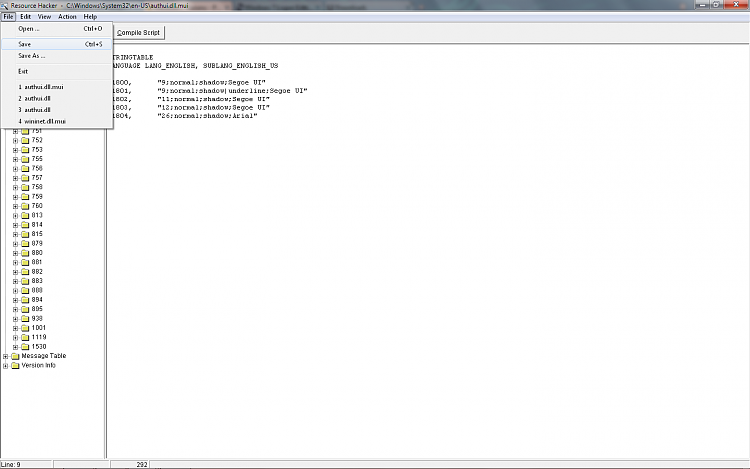

Take the piss a when you steal the content from sevenforums then have an anti rightclick feature on your site.
ReplyDelete